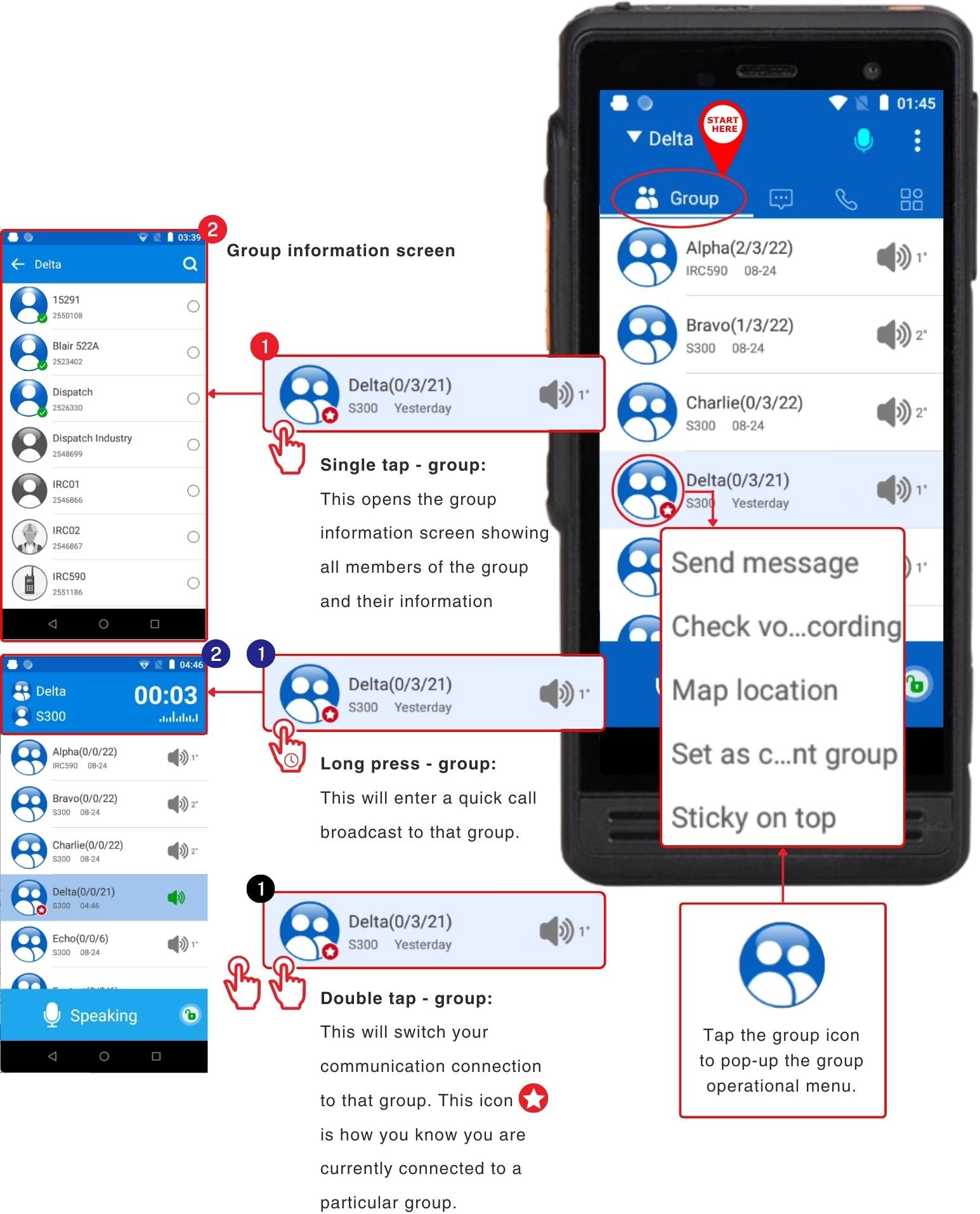Group Screen - Navigation

How To Use The "Group" Screen
Once you gain access into the app, your home screen displays your "Group" screen showing all the groups that your device belongs to. From this screen you can take various group operations as shown in the image below.
Single tap: on a specific group to open a new screen displaying a list of all contacts within that group.
Double tap: on a group to switch your selection to that group, so that at the push of your PTT button, you will begin talking to that selected group.
Long press: on a group will immediately begin PTT calling that group, allowing you to begin talking.
Tapping group icon: tap a specific group icon (ensure you tap the circular icon) to pop-up a list of settings that are particular to that group. This pop-up will enable you to:
Send message: send message to entire group
Check voice recording: view and replay voice recordings of entire group
Map location: view map location of group members (only members with GPS turned on will be viewable)
Set as current group: this will switch your group selection. You can also achieve this by double-tapping group
Sticky on top/Unstick on top: will move the group to the top of your list or remove it from the top of your list.