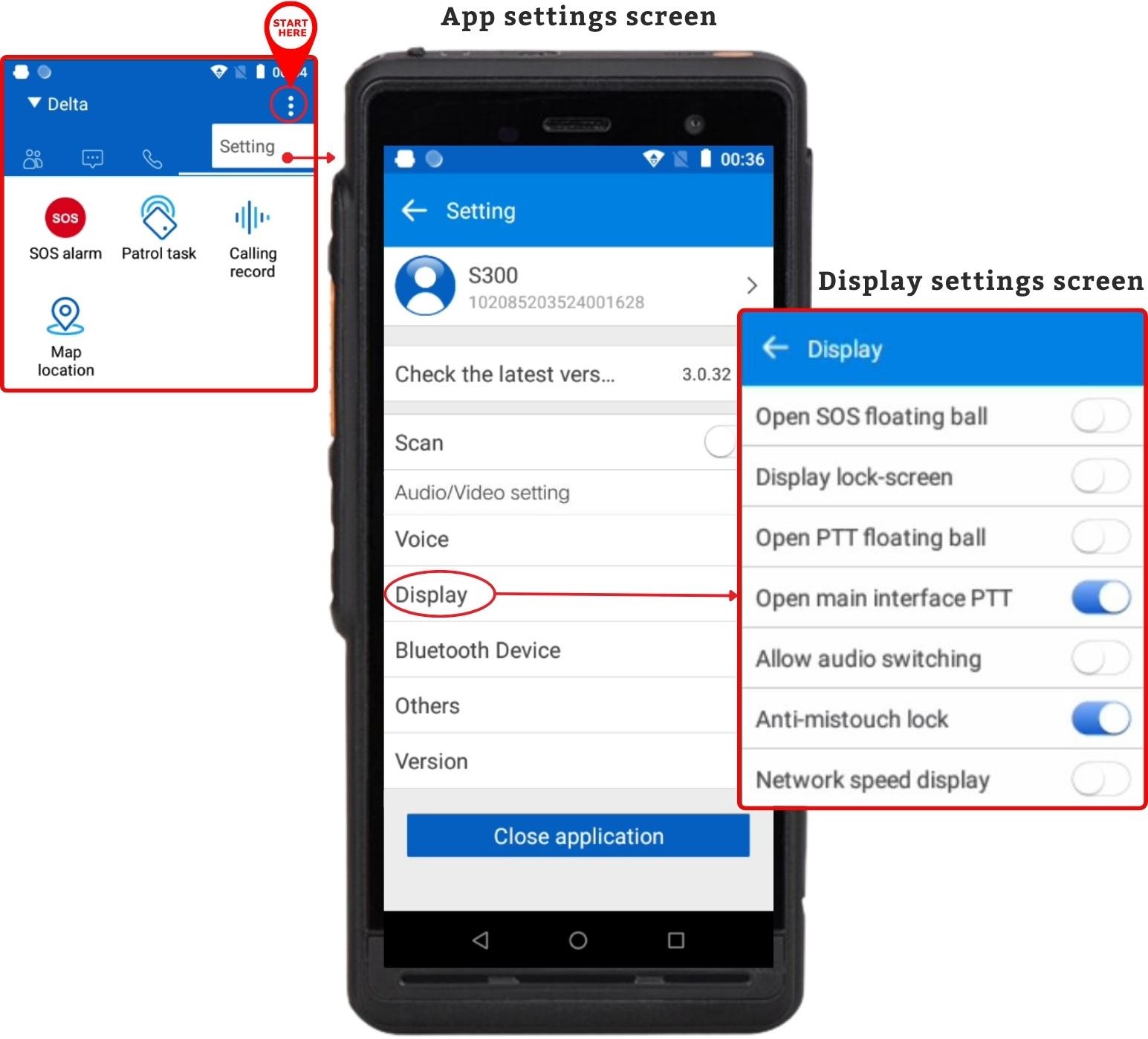Settings - Display

Configure Display Settings
From the settings screen, select “Display” to begin.
Through the app settings, “Display” allows you to make make changes to how icons and specific buttons are displayed on your PoC device, including settings for displaying PTT and SOS buttons as floating ball switches.
Display setting allows you to do the following:
- Open SOS floating ball - Toggle on to allow a floating SOS button on all screens
- Display lock-screen - When turned on, you will be able to see your device name and current group on your locked screen at all times. It also wakes up your device whenever you receive a call, showing a brief information of the sender
- Open PTT floating ball - Toggle on to open a floating PTT button on all screens
- Open main interface PTT - Toggle on to allow the display of your main default PTT button found at the bottom of your screen
- Allow audio switching - Toggle on to show a button that will allow you to switch between handset and speaker mode. The audio switch button will be displayed beside the main default PTT button found on the bottom of your screen
- Anti-mistouch lock - Toggle on to show a button that will allow you to lock your screen when using the app. This button will be displayed beside the main default PTT button found on the bottom of your screen
- Network speed display - Toggle on to view your current upload and download speed in Kilobytes per second.