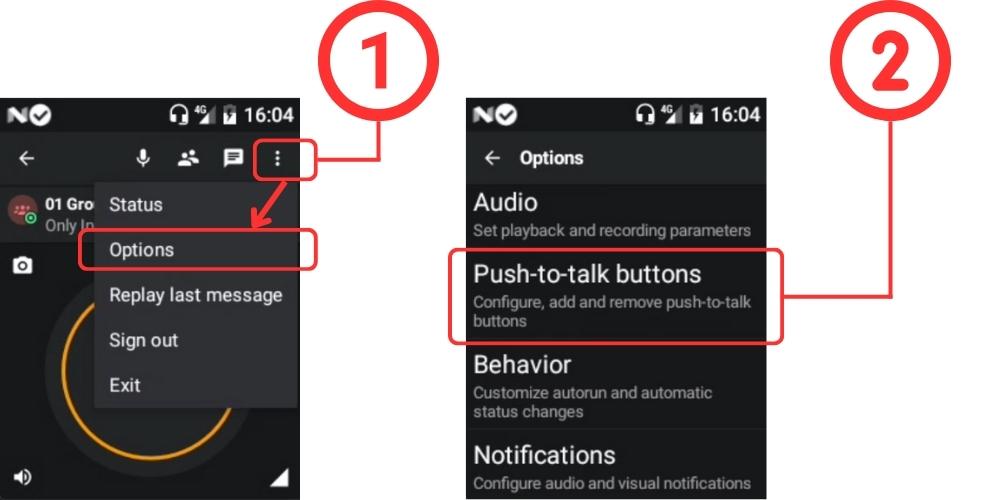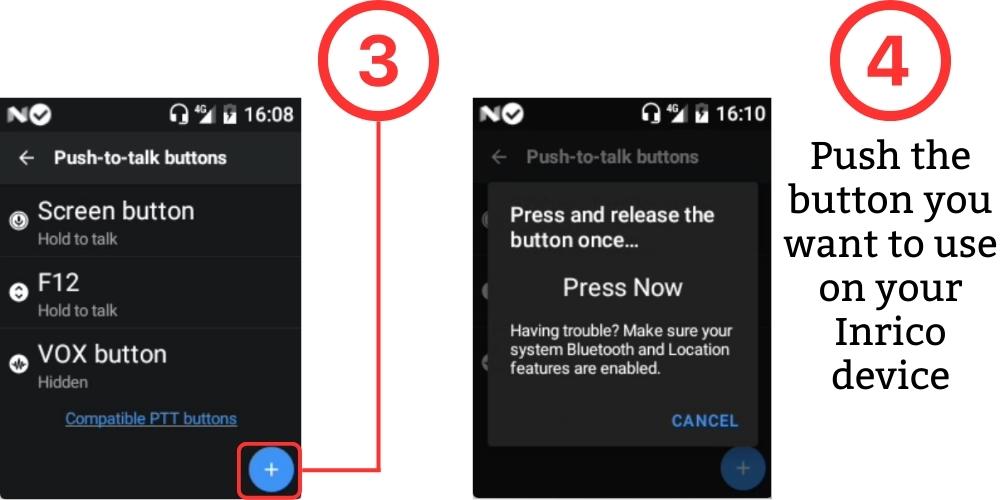T320
Learn about how to seamlessly operate your Inrico T320 portable PoC radio with Zello app. These are the default operations upon loading the app for the first time. See corresponding image for details.
To explore technical details about the T320, purchase or rent the device, follow the link below.

- On/Off device: Push and hold to power on the Inrico T320 portable PoC radio. Repeat this step to power off the device.
- PTT Button: Also called Push-To-Talk. Like the name suggests, pushing this button will allow you to speak to your selected group. Release to listen. NOTE: Ensure your PTT button is configured before initializing, otherwise Zello sets your PTT button on your touch screen by default.
- Touch Screen: The Inrico T320 is a touch screen device. We recommend navigating the Zello app via the touch screen. You can also use the "Navigation" keys to navigate around the Zello app by default.
- Navigation: Use the up, down, left and right buttons to navigate around the app.
- Select: Tap to activate the selected item you've navigated to.
- Volume: Rotate the knob to increase or decrease the speaker volume.
- Go back: This will take you back to the previous screen
- Keypad: When running Zello, the alpha-numeric keypad buttons on the T320 will only register numbers on the message screen. Use the touch screen to type when needed.
When a speaker microphone is connected, all audio functions will be automatically directed to the connected speaker microphone. Also, the PTT buttons on any connected speaker microphone will automatically be mapped as the default setting.
Open Zello quickly with PTT button: As long as Zello is running on the background of your T320 PoC radio, tapping the PTT button will open the Zello app.
S100
Learn about how to seamlessly operate your Inrico S100 portable PoC radio with Zello app. These are the default operations upon loading the app for the first time. See corresponding image for details.
To explore technical details about the S100, purchase or rent the device, follow the link below.
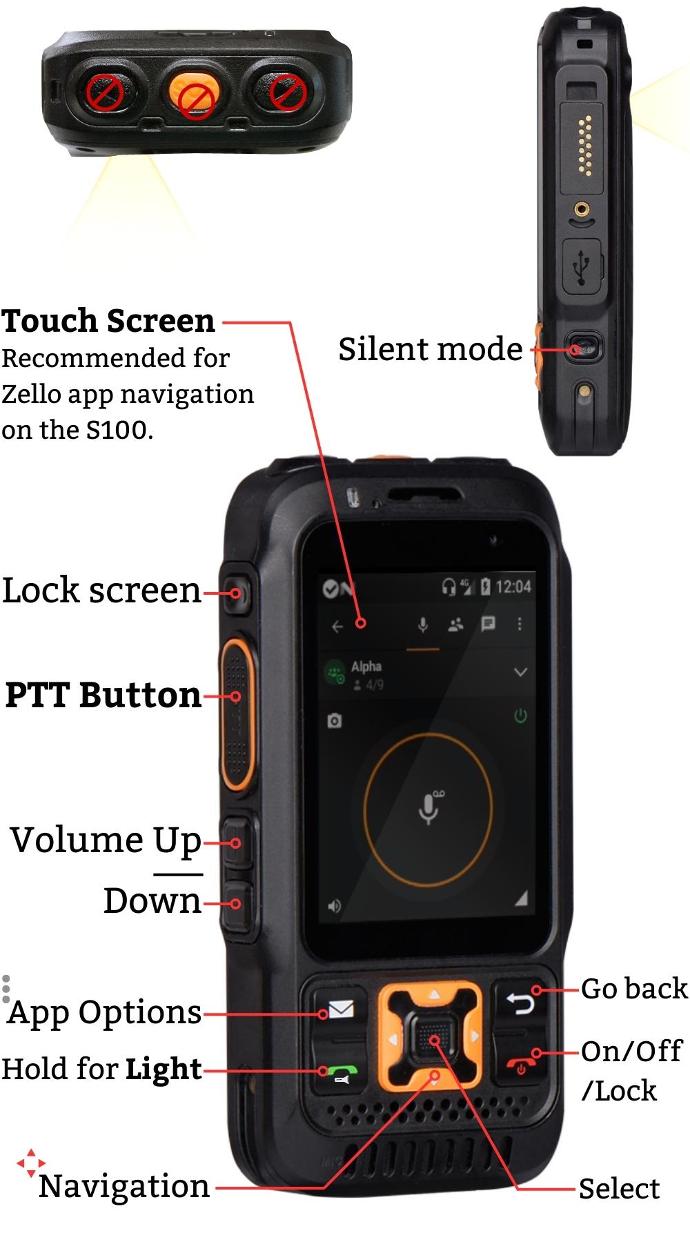
- On/Off/Lock: Push and hold to power on the Inrico S100 portable PoC radio. Repeat this step to power off the device.
- PTT Button: Also called Push-To-Talk. Like the name suggests, pushing this button will allow you to speak to your selected group. Release to listen. NOTE: Ensure your PTT button is configured before initializing, otherwise Zello sets your PTT button on your touch screen by default. Mapping a new PTT button does not disable the main PTT button on your touch screen.
- Touch Screen: The Inrico S100 is a touch screen device. We recommend navigating the Zello app via the touch screen. You can also use the "Navigation" keys to navigate around the Zello app by default.
- Light: Hold to turn on the light of the device. Repeat this step to turn off the light. This is a standard device feature (unrelated to Zello).
- App Options: Tap to quickly open Zello options.
- Navigation: Use the up, down, left and right buttons to navigate around the app.
- Select: Tap to activate the selected item you've navigated to.
- Volume Up/Down: Tap up to increase or down to decrease device speaker volume.
- Go back: This will take you back to the previous screen.
- Lock Screen: Tap to lock the device screen
- Silent mode: This will immediately initiate the app's silent mode.
When a speaker microphone is connected, all audio functions will be automatically directed to the connected speaker microphone. Also, the PTT buttons on any connected speaker microphone will automatically be mapped as the default setting.
Open Zello quickly with PTT button: As long as Zello is running on the background of your S100 PoC radio, tapping the PTT button will open the Zello app.
S200
Learn about how to seamlessly operate your Inrico S200 portable PoC radio using Zello. These will be the default operations you get upon loading the app for the first time. See corresponding image for details.
To explore technical details about the S200, purchase or rent the device, follow the link below.
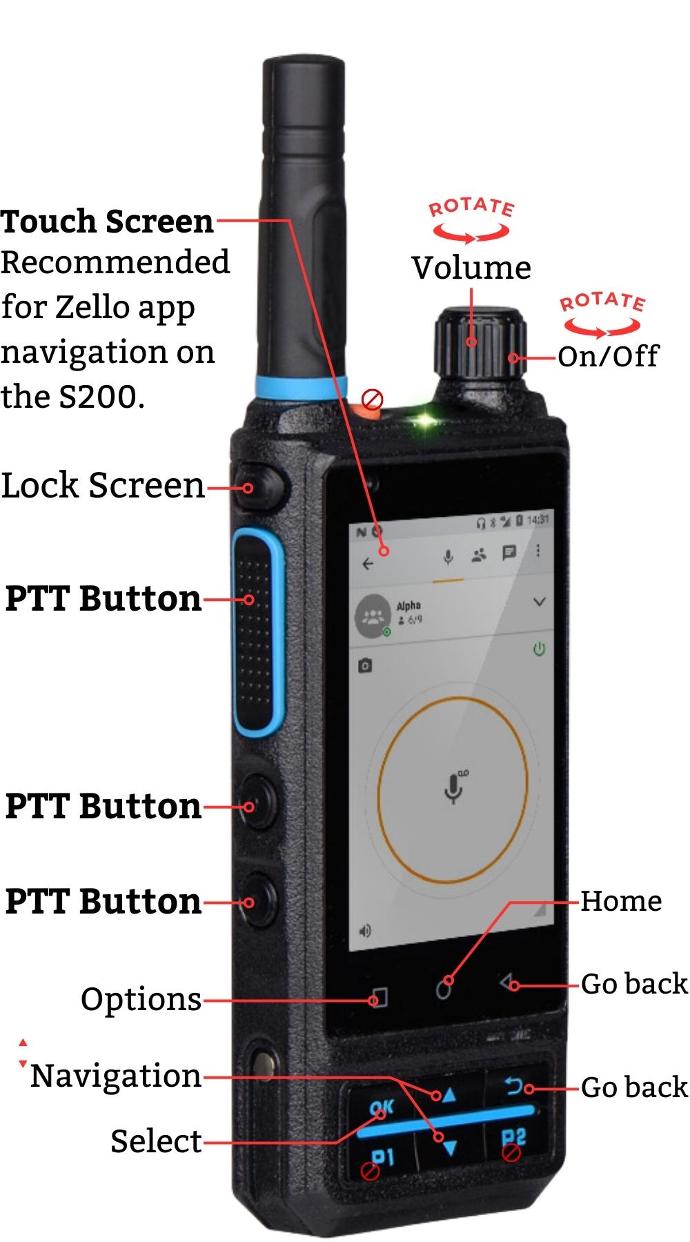
- On/Off: Rotate clockwise to power on the device. Rotate anti-clockwise completely to power off.
- Volume: Once powered on, rotate the knob to increase or decrease the speaker volume.
- PTT Button: Also called Push-To-Talk. Like the name suggests, pushing this button will allow you to speak to your selected group. Release to listen. NOTE: Three PTT buttons will automatically be configured to work with Zello when you load it on the S200 for the first time. This is by default. This means that any of the three specified PTT buttons can be used for your PTT operations along with the PTT button on the touch screen.
- Touch Screen: The Inrico S200 is a touch screen device. We recommend navigating around the Zello app via the large touch screen. You can also use the "Navigation" keys to move around the app by default.
- Navigation: Use the up and down buttons to navigate around the app.
- Select: This will activate the selected item you've navigated to.
- Options: Tap to quickly open app options.
- Go back: This will take you back to the previous screen by default. There are two operational back buttons configured by default.
- Lock screen: Tap to lock the screen of your device.
- Home: This will open a pop-up prompting you to open a different app. This is a standard Android feature (unrelated to Zello).
When a speaker microphone is connected, all audio functions will be automatically directed to the connected speaker microphone. Also, the PTT buttons on any connected speaker microphone will automatically be mapped as the default setting.
Open Zello quickly with PTT button: As long as Zello is running on the background of your S200 PoC radio, tapping the PTT button will open the Zello app.
S300
Learn about how to seamlessly operate your Inrico S300 portable PoC radio using Zello. These will be the default operations you get upon loading the app for the first time. See corresponding image for details.
To explore technical details about the S300, purchase or rent the device, follow the link below.
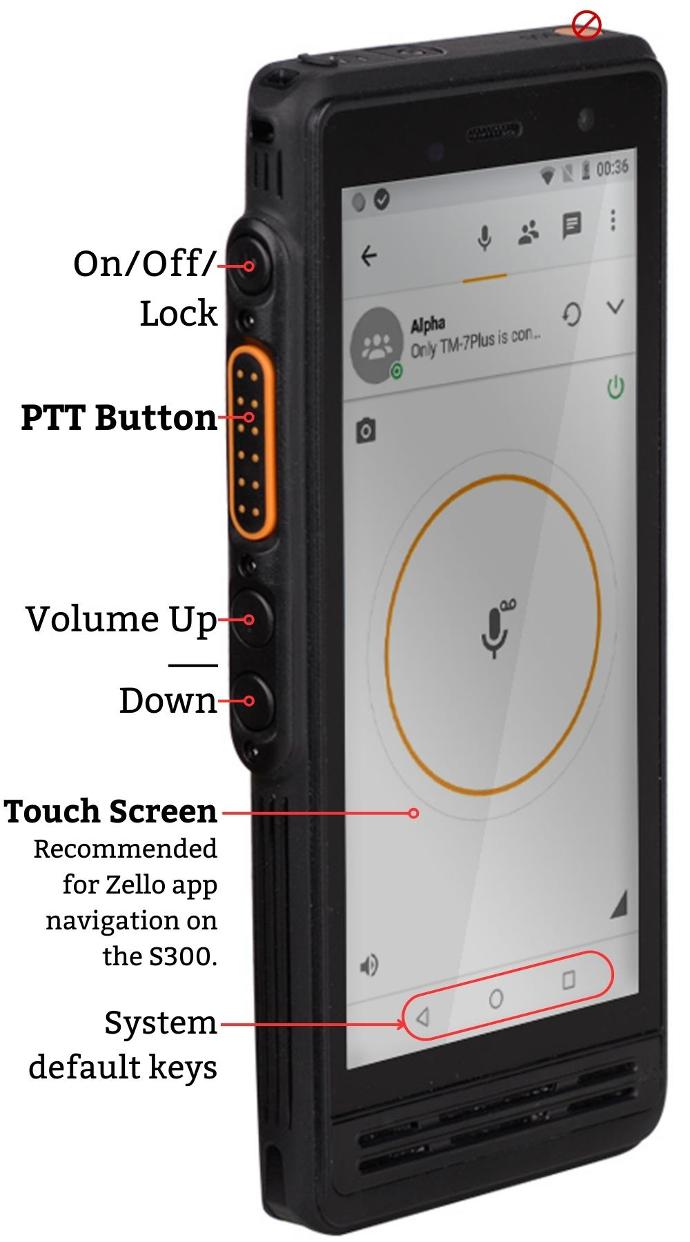
- On/Off/Lock: Push and hold to power on the Inrico S300 portable PoC radio. Repeat this step to power off the device. To lock the screen of the device, push this button while the device is powered on.
- Volume Up/Down: Increase and reduce the volume of the device.
- PTT Button: Also called Push-To-Talk. Like the name suggests, pushing this button will allow you to speak to your selected group. Release to listen. NOTE: Your PTT button is configured by default. Zello also sets your PTT button on your touch screen by default.
- Touch Screen: The Inrico S300 is a touch screen device. We recommend navigating around the Zello app via the large touch screen. You can also use the "Navigation" keys to move around the app by default.
- System default keys: These are Android system keys (not Zello). They will work like normal.
No supported speaker microphones have been tested with the S300. However, it seamlessly works with earpieces or headsets that connects via audio jack.
Open Zello quickly with PTT button: As long as Zello is running on the background of your S300 PoC radio, tapping the PTT button will open the Zello app.
S380
Learn about how to seamlessly operate your Inrico S380 portable PoC radio using Zello. These will be the default operations you get upon loading the app for the first time. See corresponding image for details.
To explore technical details about the S380, purchase or rent the device, follow the link below.

- On/Off/Lock: Push and hold to power on the Inrico S380 portable PoC radio. Repeat this step to power off the device. To lock the screen of the device, push this button while the device is powered on.
- Volume Up/Down: Rotate to increase and reduce the volume of the device.
- PTT Button: Also called Push-To-Talk. Like the name suggests, pushing this button will allow you to speak to your selected group. Release to listen. NOTE: Your PTT button is configured by default. Zello also sets your PTT button on your touch screen by default.
- Touch Screen: The Inrico S380 is a touch screen device. We recommend navigating around the Zello app via the device's touch screen. You can also use the "Navigation" keys to move around the app by default.
- System default keys: These are Android system keys (not Zello). They will work like normal.
When a speaker microphone is connected, all audio functions will be automatically directed to the connected speaker microphone. Also, the PTT buttons on any connected speaker microphone will automatically be mapped as the default setting.
Open Zello quickly with PTT button: As long as Zello is running on the background of your S380 PoC radio, tapping the PTT button will open the Zello app.
TM-7 Plus
Learn about how to seamlessly operate your Inrico TM-7 Plus mobile PoC radio with Zello app. These are the default operations upon loading the app for the first time. See corresponding image for details.
To explore technical details about the TM-7 Plus, purchase or rent the device, follow the link below.

- Lock screen: Tap to open the screen of your Inrico TM-7 Plus mobile PoC radio. Repeat this step to lock the device screen.
- PTT Button: Also known as Push-To-Talk. Like the name suggests, pushing this button will allow you to speak to your selected group. Release to listen. NOTE: There is no need to map the PTT button of your TM-7 Plus microphone, as this works seamlessly with Zello upon connection. Zello also sets your PTT button on your touch screen by default. This will also be work when you tap the button on the touch screen.
- Touch Screen: The Inrico TM-7 Plus is a touch screen device. We recommend navigating the Zello app via the touch screen. You can also use the "Navigation" keys to navigate around the Zello app by default.
- Navigation: Use the up and down buttons to navigate around the app.
- Select: Tap the knob to activate the selected item you've navigated to.
- Volume: Rotate the knob to increase or decrease volume.
- Go back: This will take you back to the previous screen.
When a microphone is connected, all audio functions will be automatically directed to the connected microphone. Also, the PTT buttons on any connected speaker microphone will automatically be mapped as the default setting. Put simply, compatible microphones are ready-to-use right away on the TM-7 Plus when running Zello.
[More information coming soon]